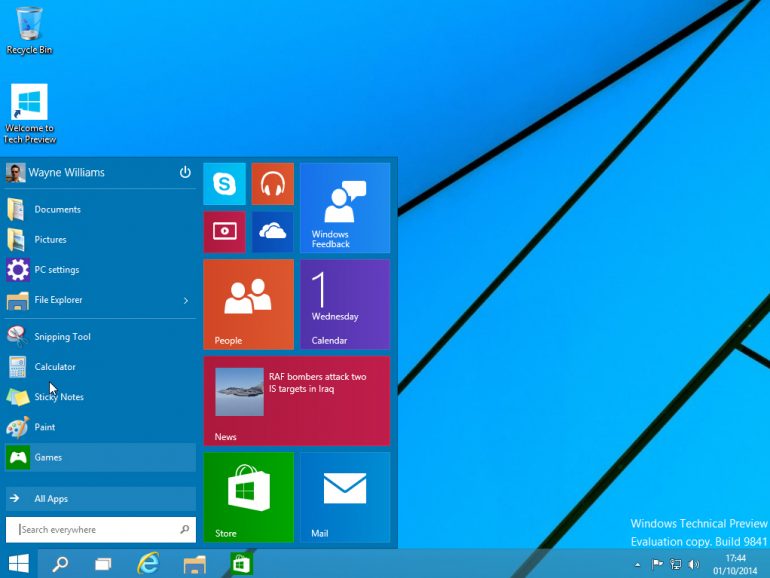Microsoft has announced the first software updates to its Windows 10 Technical Preview, which was announced just a few weeks ago. The new build is called 9860 and as expected it fixes bugs here and there and adds a few more features.
Of course we will likely never find out which bugs Microsoft fixed but the new features are more than visible and all of them have already appeared in Windows Phone 8.1. The first feature worth mentioning is the so called Action Center. This is a new feature to Windows 10 but it only has basic functionality as of now, acting as a notification center. It is available in the System Tray for easy access.
Battery Saver is a new addition to the new build too. You can set this setting to ON, which then reduces background tasks, or you can set it to come on automatically when the battery reaches a certain percentage.
We continue with Data Sense, which is also a new addition to the 9860 build. It keeps track of all wireless network data use and can keep cellular based connections in check by limiting how much data is available. Then it gives the user a graphical listing of how much data is remaining as well as which apps use your network the most.
There are numerous new keyboard shortcuts and combos too and they can accelerate your work process a bit. Here they are:
- Snapping window: WIN + LEFT or RIGHT (can be used with UP or DOWN to get into quadrants);
- Switch to recent window: ALT + TAB (unchanged) – Hold shows new Task view window view, let go and switches to app;
- Task view: WIN + TAB – New Task view opens up and stays open;
- Create new virtual desktop: WIN + CTRL + D;
- Close current virtual desktop: WIN + CTRL + F4;
- Switch virtual desktop: WIN + CTRL + LEFT or RIGHT;
- Move active app to another monitor: WIN + SHIFT + LEFT or RIGHT;
The virtual desktops to Windows 10 are on the list here as well – now they offer the user an animation to know when they are switching desktops. This is a response to more than 250,000 pieces of user feedback asking for such a feature. Finally you can now have access to some of the code used – just go to PC Settings and then select which line of Preview Builds you want. Thus some of you will get all new updates as soon as possible, while others can wait for every bug to be fixed before getting new updates.
Just like before the new Windows 10 build is available here, or if you have already installed Windows 10 Technical Preview, the update will come to you through the regular Windows Update options.
Source: Anandtech.com